In today’s digital landscape, firewalls are essential gatekeepers, meticulously regulating data flow between your internal network and the outside world. They operate based on a pre-defined set of security rules, acting as a crucial barrier against unauthorized access and malicious attacks. While antivirus software focuses on detecting and eliminating malware based on signatures and behaviors, firewalls take a proactive approach by controlling network traffic.
Microsoft Windows comes equipped with its own built-in firewall and antivirus solution (Windows Security). However, numerous alternative, completely free firewall programs offer enhanced features, more intuitive interfaces, and greater customization options. Many comprehensive antivirus suites also incorporate firewall capabilities, this article will focus specifically on dedicated firewall software.
Here’s a detailed look at some of the best free firewall options available for Windows:
Windows Firewall: The Built-In Baseline

It’s important to acknowledge the native option first. Every Windows device includes Windows Security, a built-in system that provides protection against various threats, including malware and viruses. A core component of this system is Windows Firewall, which diligently filters both incoming and outgoing network traffic to ensure device security. This filtering process involves blocking or allowing traffic based on criteria such as IP addresses, protocols, and port numbers.
A key advantage of Windows Firewall is its customizability. Users can precisely control which apps and services are permitted to connect to the network, ensuring that only trusted applications can communicate online. Windows Firewall is enabled by default in all versions of Windows and supports Internet Protocol Security (IPsec), which enables authentication requirements for devices attempting to connect.
For many users, Windows Firewall provides adequate protection, effectively blocking external attacks. When combined with a comprehensive security suite, its firewall capabilities often mirror and even exceed those of the built-in option, adding features like program control and exploit detection.
Windows Firewall Control: Enhancing the Native Firewall

Windows Firewall Control enhances the functionality of the built-in Windows Firewall by offering a more intuitive user interface and additional management features. It allows users to monitor and modify network rules in real time, providing greater visibility and control over network traffic.
Running discreetly in the system tray, Windows Firewall Control simplifies the management of the native firewall, eliminating the need to navigate through complex settings menus. It offers four filtering modes – High Filtering, Medium Filtering, Low Filtering, and No Filtering – which can be easily adjusted with a single click.
This tool provides a simplified view of all active network connections and detailed logs, offering valuable insights into the behavior of applications and services. It also allows users to temporarily allow or block specific traffic without permanently altering the underlying system configuration.
You might also like : AI is reading your mind. Literally!
ZoneAlarm: Feature-Packed and Robust
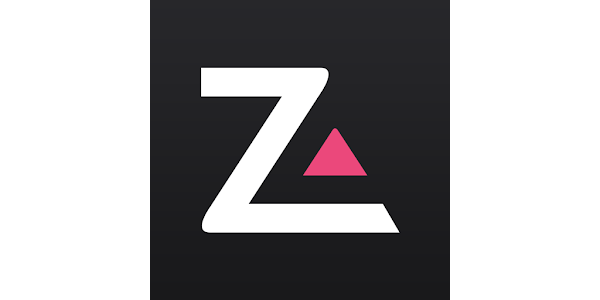
ZoneAlarm, developed by cybersecurity company CheckPoint, is a free firewall solution that provides robust protection for both inbound and outbound network traffic. This software is designed to shield your system from unauthorized access by continuously monitoring and filtering network connections in real time.
ZoneAlarm combines preset rules with customizable settings to effectively block suspicious activity while allowing trusted applications to connect without interruption. It can also disable malicious programs and protect your computer when connected to public Wi-Fi networks. A standout feature is DefenseNet, which delivers real-time security updates as new threats emerge. ZoneAlarm also includes Anti-Bot, a tool designed to detect and block harmful bots in real time, protecting your computer from cyber threats like botnet attacks, spam, data theft, and unsafe websites.
GlassWire: User-Friendly Network Monitoring and Firewall
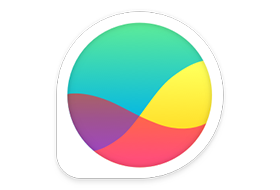
GlassWire combines network monitoring and firewall features into a single, easy-to-use package. Its intuitive design caters to both beginners and advanced users, providing a visual breakdown of network activity that includes real-time data flows, bandwidth usage, and connection history. This makes it easy to identify unusual network behavior and potential security threats.
In addition to network monitoring, GlassWire integrates seamlessly with Windows Firewall to block suspicious apps and connections. Similar to Windows Security, it sends alerts for each event through its Log Analysis feature. The GlassWire Protect feature actively monitors all active apps, including browsers, games, open applications, and system processes, providing comprehensive protection against potential threats.
TinyWall: Lightweight and Effective

TinyWall is a lightweight (2MB) firewall app that enhances Windows Firewall without adding unnecessary complexity. It creates a protective layer that simplifies the management of inbound and outbound network traffic.
A key feature of TinyWall is its ability to minimize excessive alerts. It includes a learning mode that automatically builds a list of trusted applications, helping users make informed decisions about network access.
Despite its simple design, TinyWall offers effective real-time firewall management directly from the system tray. It allows users to whitelist applications by process, displaying all running processes and enabling them to grant network access to trusted applications like Chrome without additional steps.



