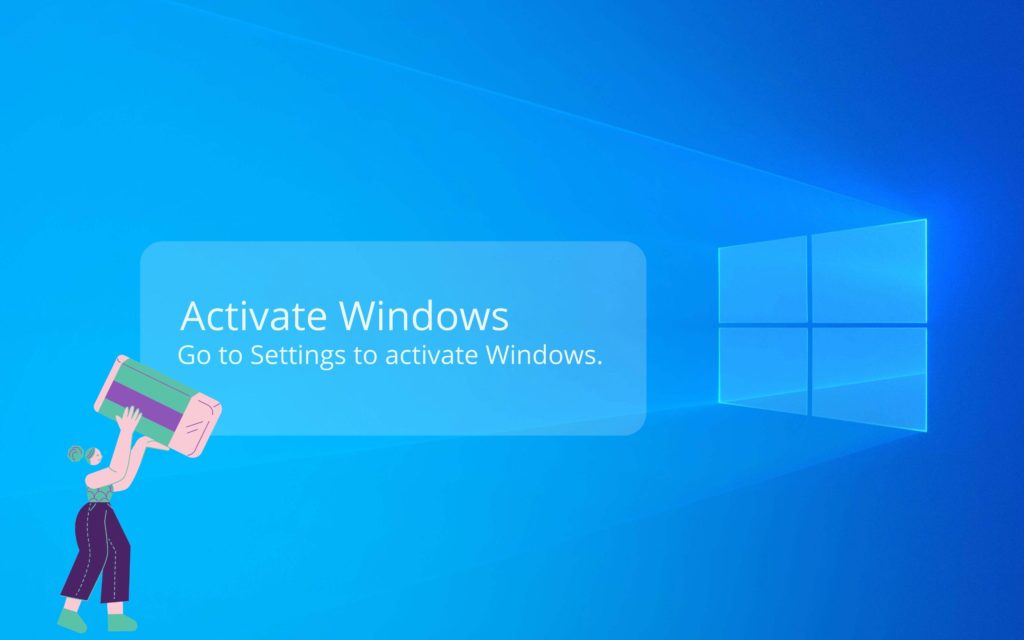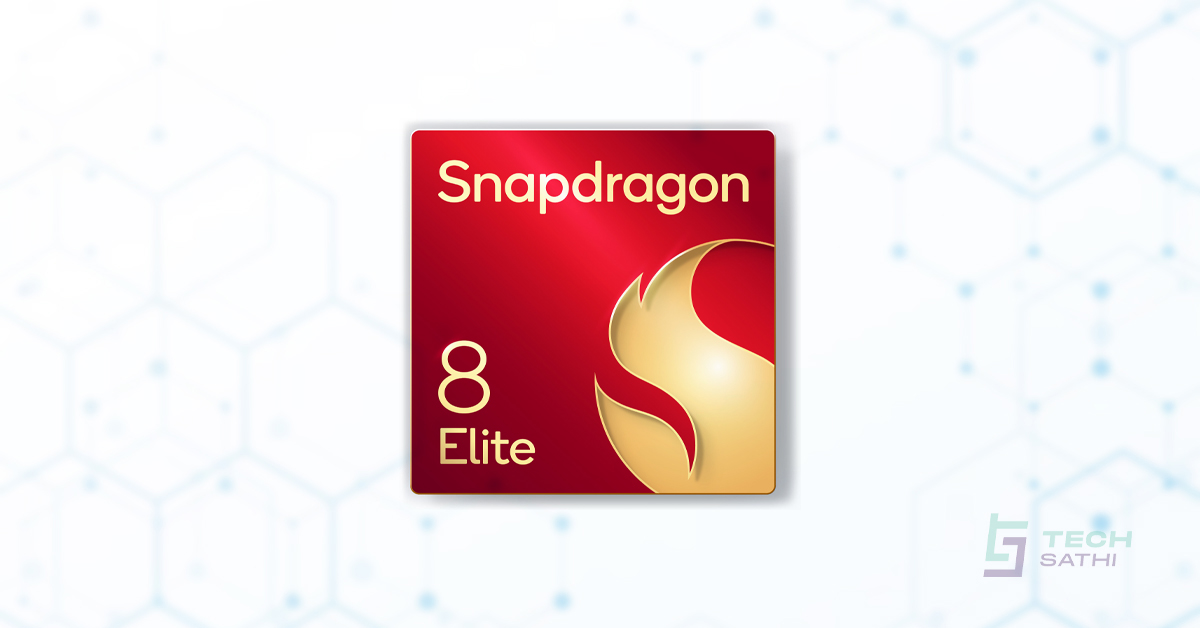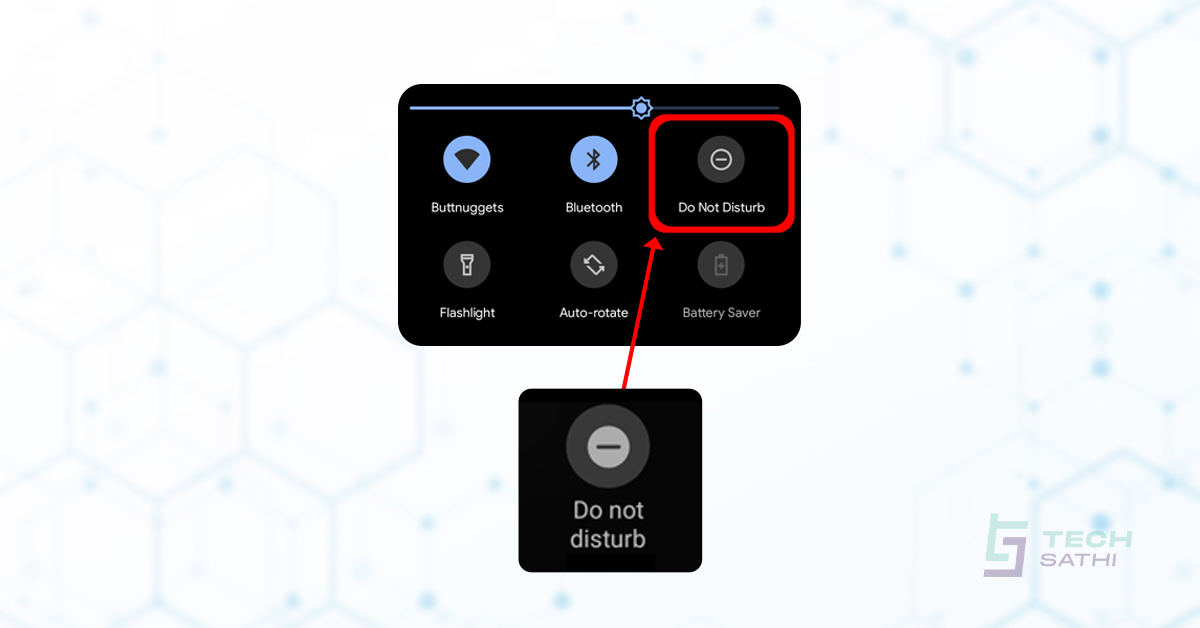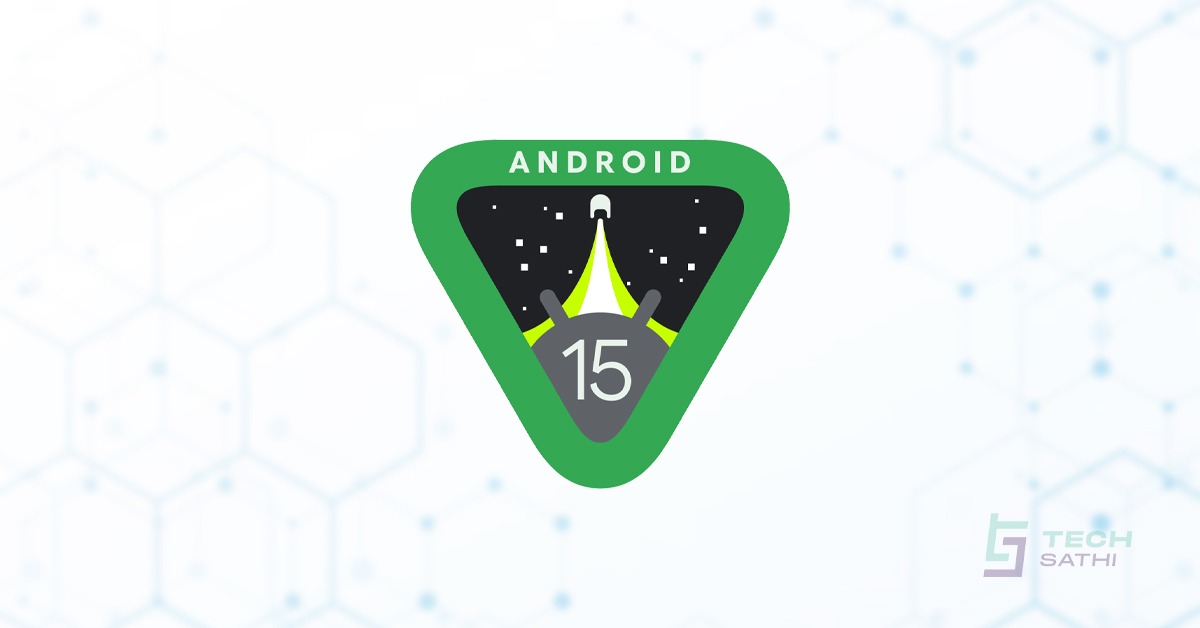If you use Windows(not activated), you’ve probably noticed the “Activate Windows” message that appears over everything else, even your cursor and you may have thought about “How to remove active windows watermark?”. As most of the people were using pirated/cracked windows, Microsoft came up with the idea of putting a watermark in the corner until the user officially activated Windows in order to discourage piracy of their operating system. If you have a license key, go to Settings to activate Windows and the watermark will be removed. However, if you do not have a valid license key, you can use the following process to remove the “Activate Windows” watermark.
Using Registry to Remove Activate Windows Watermark
- Press Windows + R to open the Run window
- Type regedit into the Run window and press Enter
- Expand HKEY_CURRENT_USER
- Expand Control Panel, and then click Desktop
- Now Change the value from 1 to 0 and click OK
- Close the Window and Restart your device to remove the watermark.
Using PowerShell to Remove Activate Windows Watermark
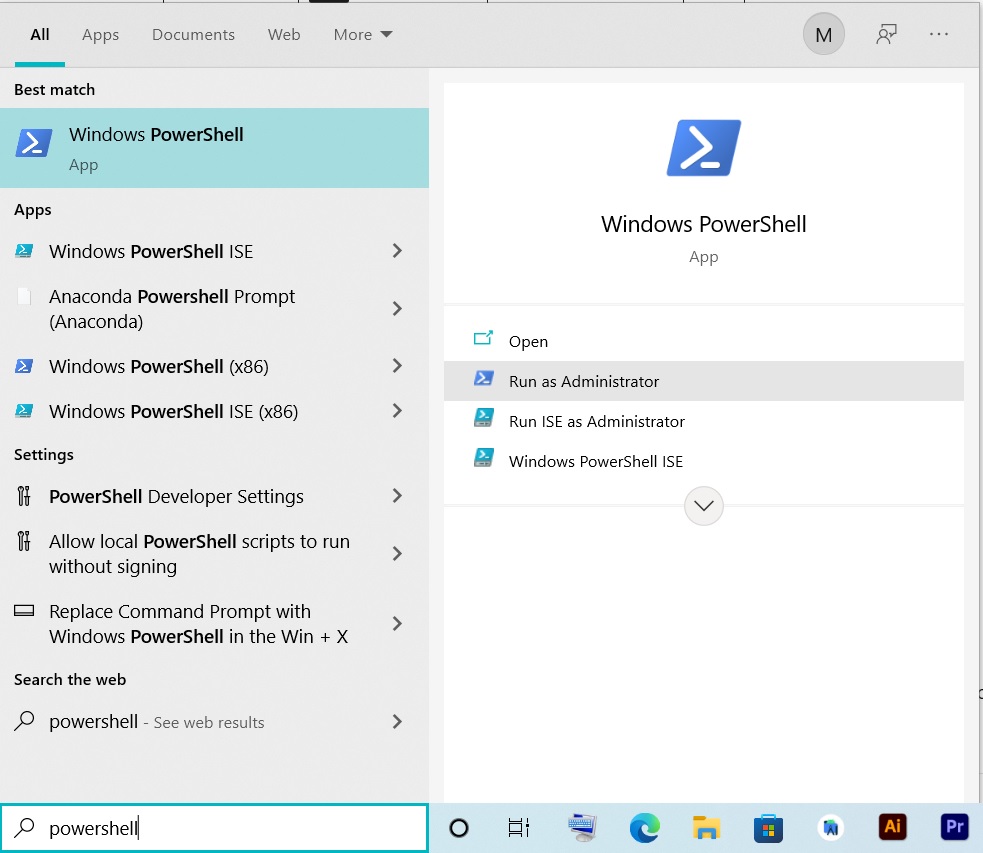
- Search for Powershell and select Run as Administrator
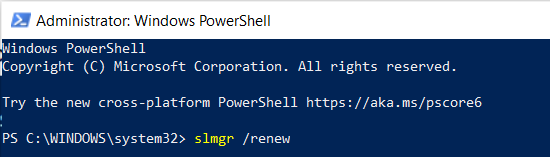
- Type slmgr /renew and press Enter
- Now, Restart your device to remove the watermark.
Also Read: Wi-Fi 6 – The Next Generation Wi-Fi
Using Notepad to Remove Activate Windows Watermark
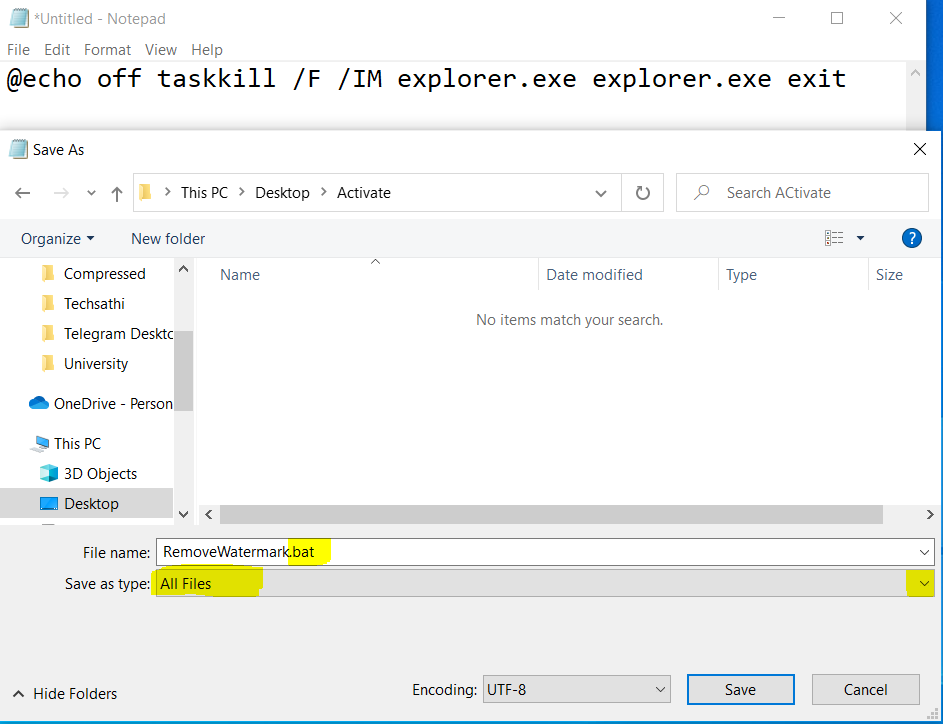
- Open Notepad and Copy the following text in Notepad:
@echo off taskkill /F /IM explorer.exe explorer.exe exit
- Save the file with .bat extension
- Go to the location where you have saved the file, right click the file and select Run as Administrator
- Now, Restart your device to remove the watermark.
Note: These methods do not activate your Operating System, it will just remove the Activate Windows watermark. You can use this method whenever the watermark appears.